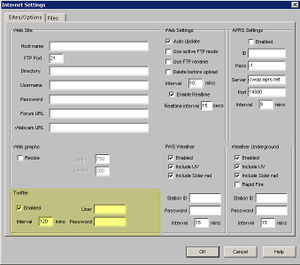Twitter.txt
Cumulus has the ability to tweet weather updates to the Twitter service at regular intervals. Twitter users would then subscribe to your Twitter page and have your weather updates pushed to them.
In order to configure Cumulus you must first create an account on Twitter.
To setup Cumulus, click Configure, Internet and look in the 'Sites/Options' tab. Tick the Enabled option, type user Twitter username and password and select how often you wish to send the updates to Twitter. The Interval figure is 'minutes'. Cumulus will now start tweeting; this may take some time to start (depending on your interval figure) so you many not see instant results on twitter.
Twitter support was added in Version 1.8.5
There is also a list of Cumulus Twitter Usernames
How to configure what is sent
By default Cumulus will tweet the following information:
- Current Temperature
- Windspeed
- Pressure
- Pressure trend
- Rain Today
- Forecast
A default 'tweet' could read.... "Temp: 14.7°C Wind:0.0mph Pressure: 1004.2hpa Falling slowly Rain Today 0.3mm. Forecast: Precipitation at times, very unsettled"
You can change what information is sent to Twitter. Create a text file called twitter.txt and save it in your Cumulus Program folder. The file may contain static text and any combination of Cumulus webtags.
Note:
- Twitter messages can not be more that 140 characters so bear this in mind when building your message.
- Take into account the maximum length of any webtag; pay close attention to the <#forecast> webtag if you use it as some of the text generated by it can be long. If your eventual tweet is over 140 character it will be truncated by Twitter.
An example of a twitter.txt:
Temp: <#temp>°C Wind:<#wspeed>mph Pressure: <#press>hpa <#presstrend> Rain Today <#rfall>mm. Forecast: <#forecast>